Milkdrop was and still is an amazing and versatile music visualizer. I recently stumbled on a brand new release: MilkDrop 3!
It is still actively developed and brings a bunch of new features, while maintaining backward compatibility with all your old or favorite presets.
It works with system-wide audio. So no matter which program or streaming service you use to play your music, Milkdrop 3 will pick up the beats and create a nice hardware accelerated show for you! I use it with MusicBee and Spotify, and it works like a charm.
How to download, install & run Milkdrop 3?
You can download this .exe file from Github ( https://github.com/milkdrop2077/MilkDrop3/releases/ ) and run the installer.
After installing, just play some music and run MilkDrop3.exe… and enjoy the show!
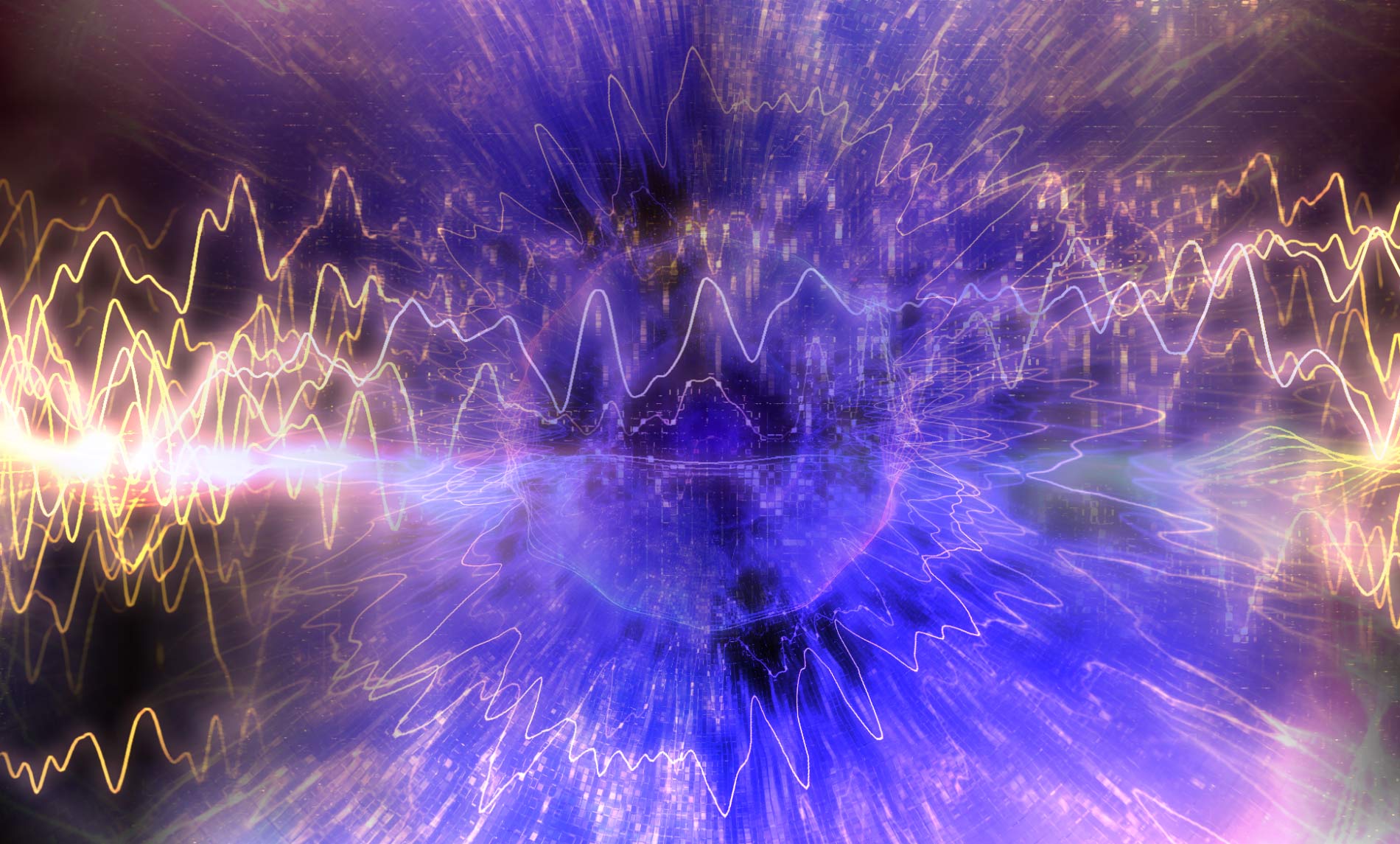
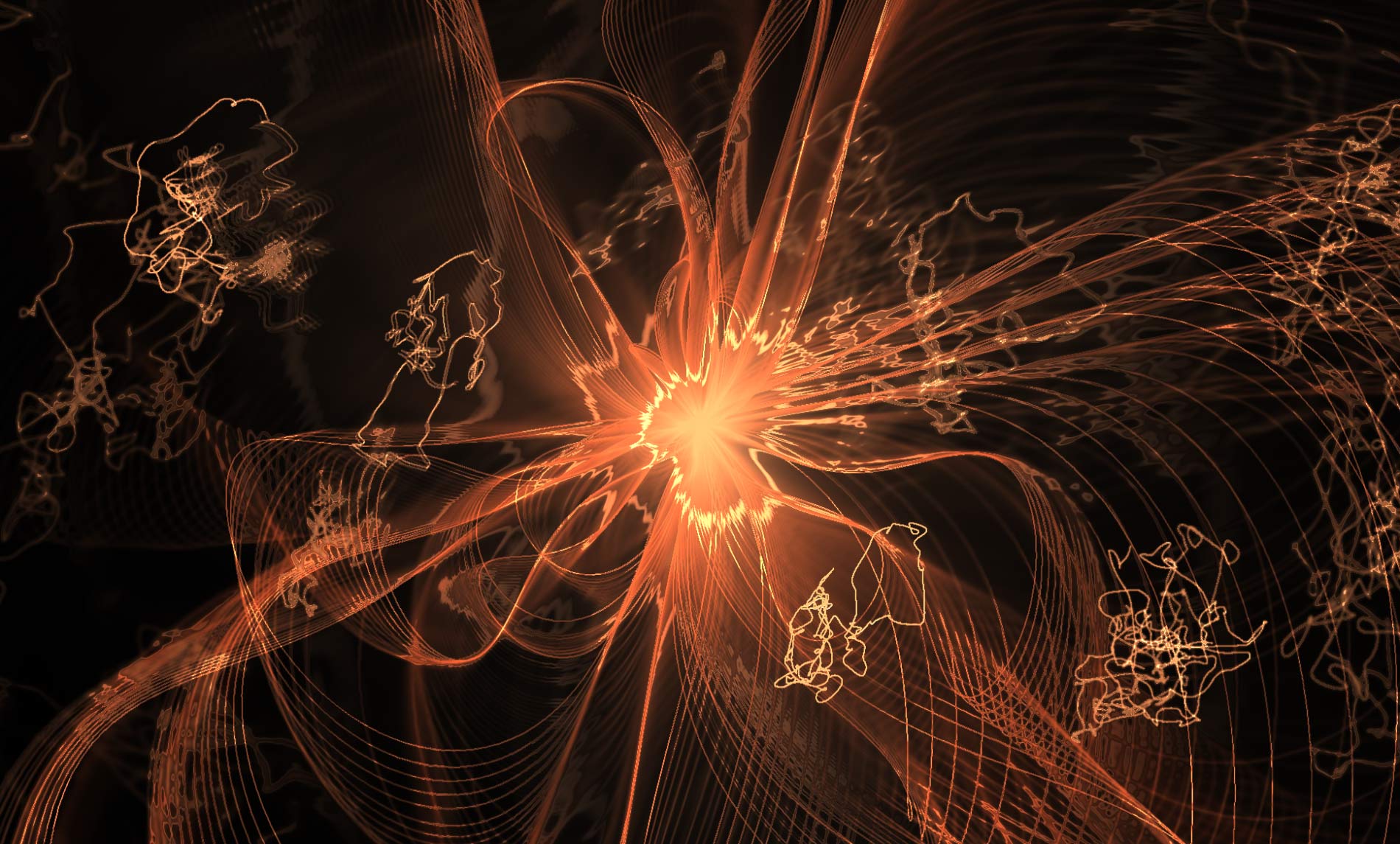

Some tips to use Milkdrop 3
Milkdrop 3 will take a few moments to get used to it, but maybe these hints can help you get on your way:
- There are some basic settngs in MilkDropPanel.exe
- F1 = Help
- F7 = Always on top / Borderless
- ALT + Enter / Doubleclick = Full screen
- L = Open preset from the list
- just navigate with your arrow-keys, (and pg-up/down)… and press enter to open a preset or navigate to subdirectories if available
- Since not all presets are ‘of my taste’ I just filled the Milkdrop3/presets directory withmy favorites, I put the rest in a subdirectory. You could e.g. create moods with directories, since the presets will shuffle within their directory.
- Fun-Fact: You can run multiple instances to have different moods in different areas of your party…
I hope you enjoyed this post!
What’s your favorite MilkDrop preset? Do you still have old favorites you’d like to share? I’d love to hear from you in the comments below!
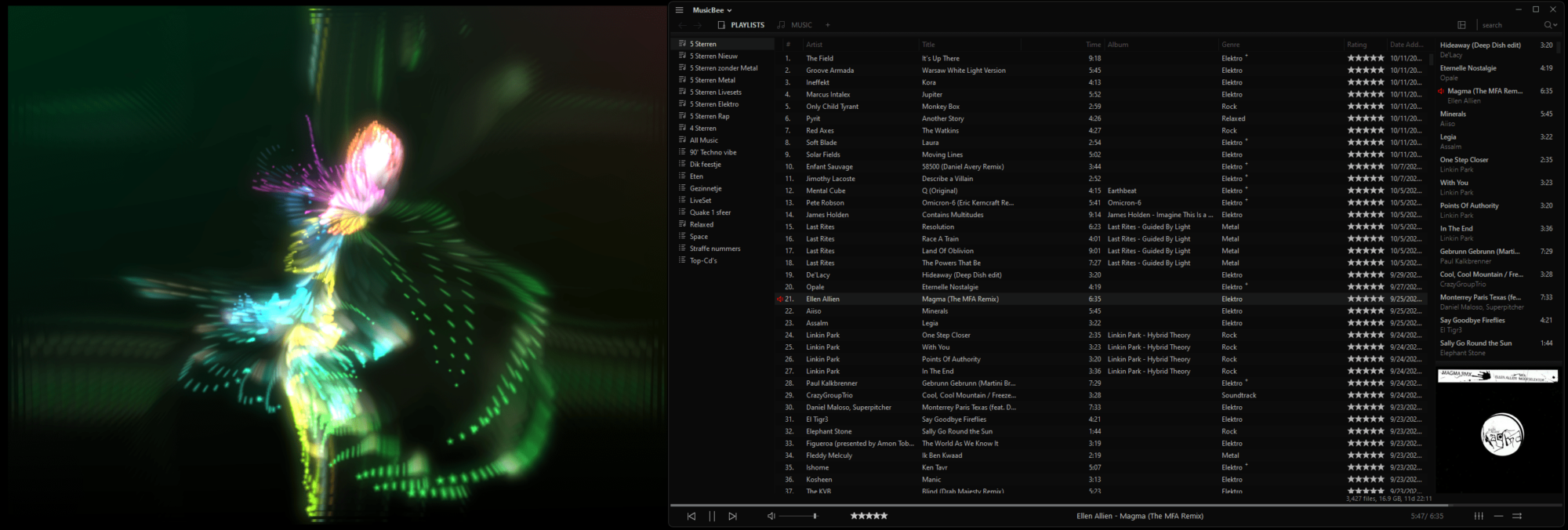
Want more Music Vizualizers?
- Did you also know you can run the amazing Playstation 3 Music visualizer on PC as well?
- There is also an amazing vizualizer called ProjectM / EyeTune that works on PC, Mac and Linux. (Github / Windows Store / Steam)







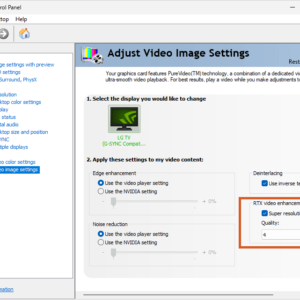




1 thought on “MilkDrop 3 Music visualizer plugin – Download & hints”
Is there a way of getting the visuals onto a tv without a pc or kodi ect. Such as a plug in usb dongle that has it’s own mic.