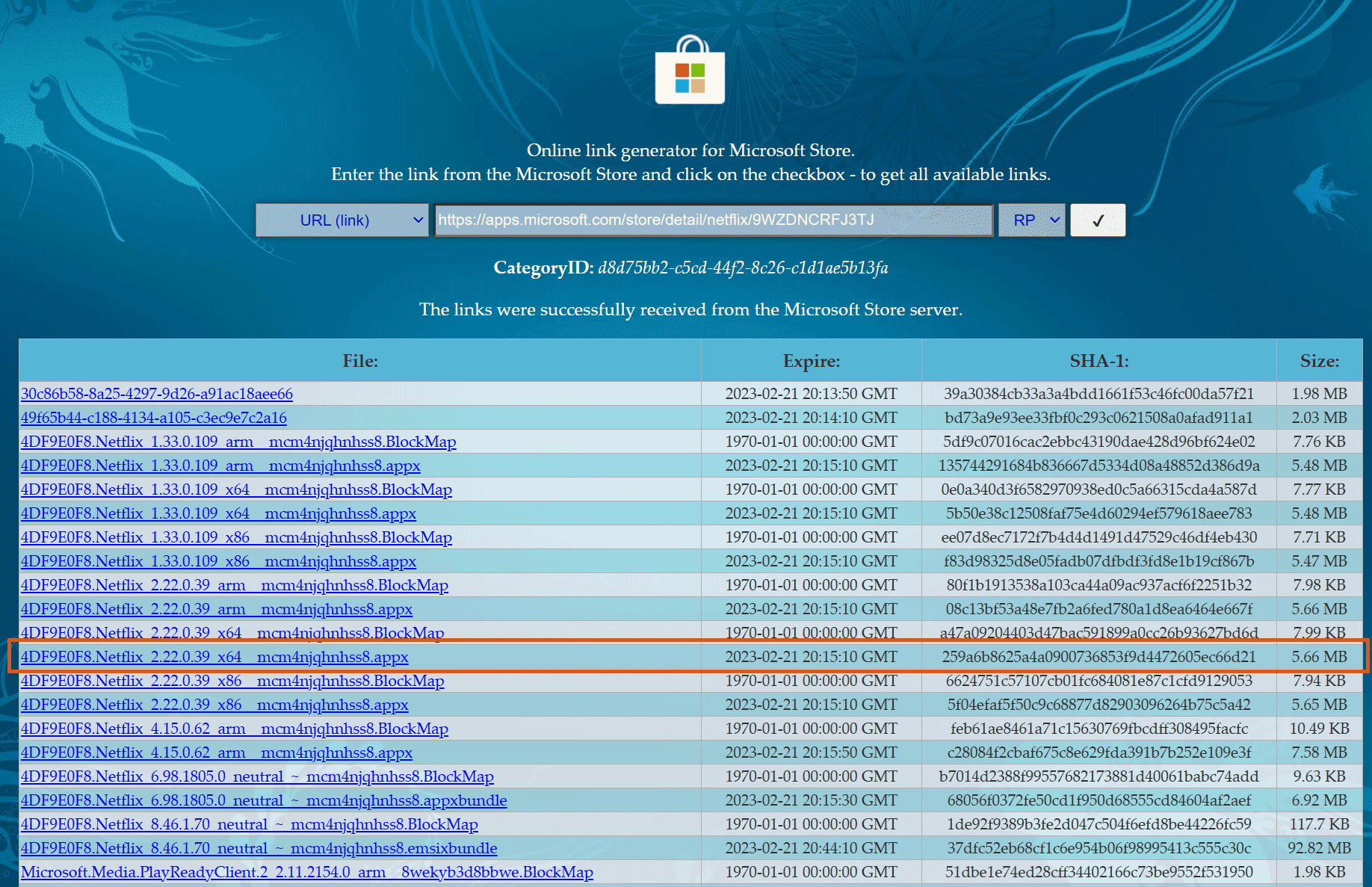Sometimes, system administrators block access to the Windows Store. Luckily it’s quite easy to bypass this and install UWP (Universal Windows Platform) apps anyway. This trick could also work if the specific app isn’t available in your country.
How to bypass a blocked Windows Store
- First, you need to find the app in the Windows Store and find it’s publc url in the address bar.
For OneNote for Windows 10, this link is: https://apps.microsoft.com/store/detail/onenote/9WZDNCRFHVJL
Spotify: https://apps.microsoft.com/store/detail/spotify-music-and-podcasts/9NCBCSZSJRSB
Netflix: https://apps.microsoft.com/store/detail/netflix/9WZDNCRFJ3TJ
Notice the bold code for the app at the end of the URL… - Now, there are 2 ways to do it and the easiest way is to open Powershell, and type:
winget install 9NCBCSZSJRSB
– and press enter to install, in this case Spotify.
– You will have to accept to certain terms and agreements and type Y, then enter to continue the installation.
If this doesn’t work for you(* see bottom for a potential fix) there is an alternative way: - Paste the entire link in this website; https://store.rg-adguard.net/ and press the checkbox
- A list of links appears. Now you need to find and download the correct file. It’s usually a .appxbundle or .appx file (mind your CPU). Here are some tips:
- [POSSIBLY] If you use Chrome or Edge, the downloaded file might not change its name from “Unconfirmed xxxx.crdownload”. If you waited long enough, you can just rename it manually to file.appx or file.msix or file.appxbundle (just as long as the extension is the same as the original).
- First you can try to just run and install the file; but there’s a chance that won’t work:
- Run Windows PowerShell as admin (press the Windows key and search for Powershell > right click it, and run as administrator)
- Paste: Add-AppxPackage -Path “c:/full/path/to/file.appxbundle“
Obviously you will need to change the path to match your drive and file’s path.
(hint, in Windows 11, you can just select the file and press the key-combo ctrl-shift-c to copy the entire path!) - Press enter to install it.


And that’s it. I can’t guarantee the app will auto-update this way, I doubt it… But at least you can install and enjoy apps like Spotify, Netflix, Disney+, OneNote for Windows 10, Microsoft To Do, Hulu… This worked for me and my colleagues, I hope it helps you!
*If the winget install 9xxxxxxxx powershell command doesn’t work, you may still need to install winget/app-installer first, with the command:Add-AppxPackage -RegisterByFamilyName -MainPackage Microsoft.DesktopAppInstaller_8wekyb3d8bbwe