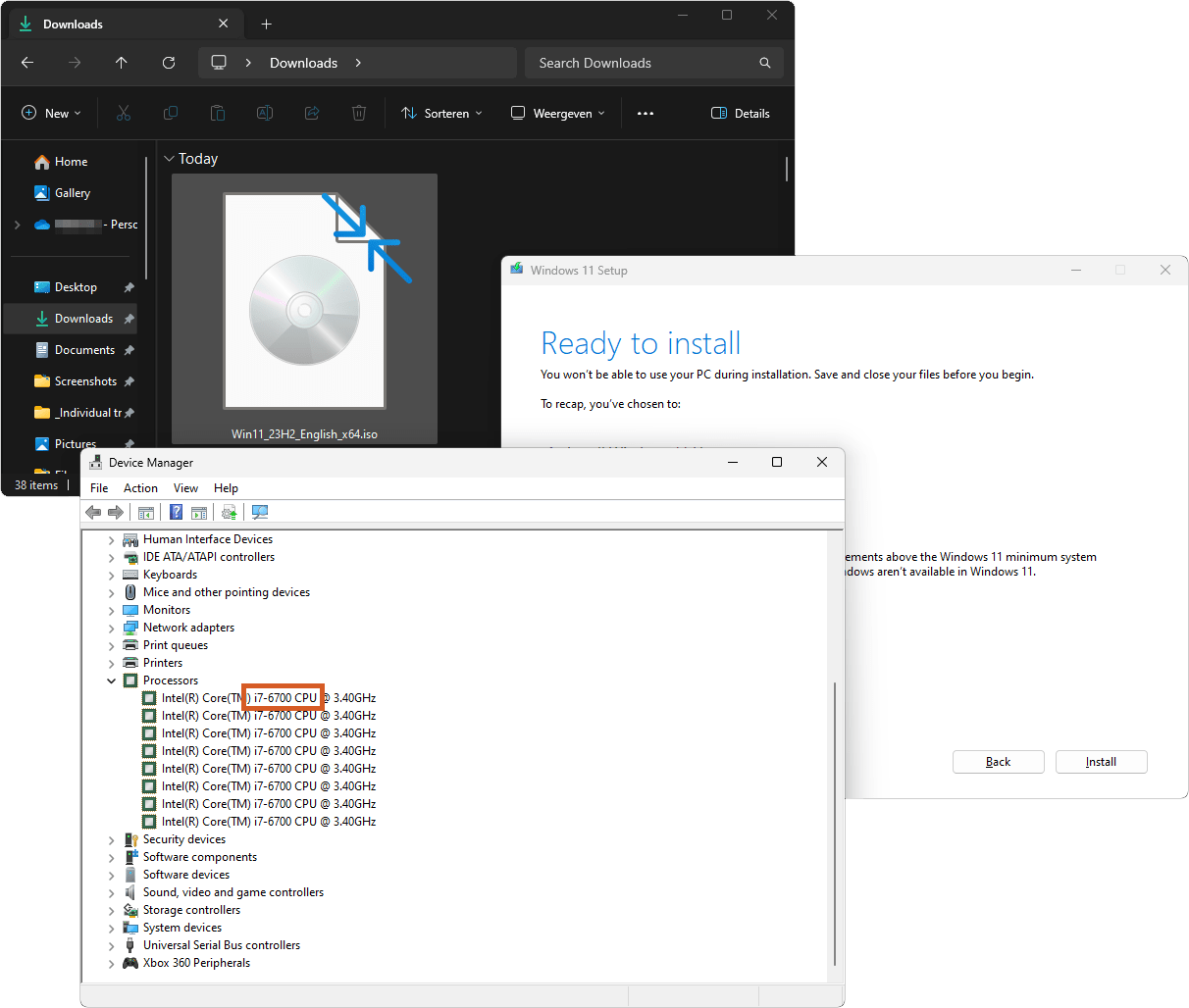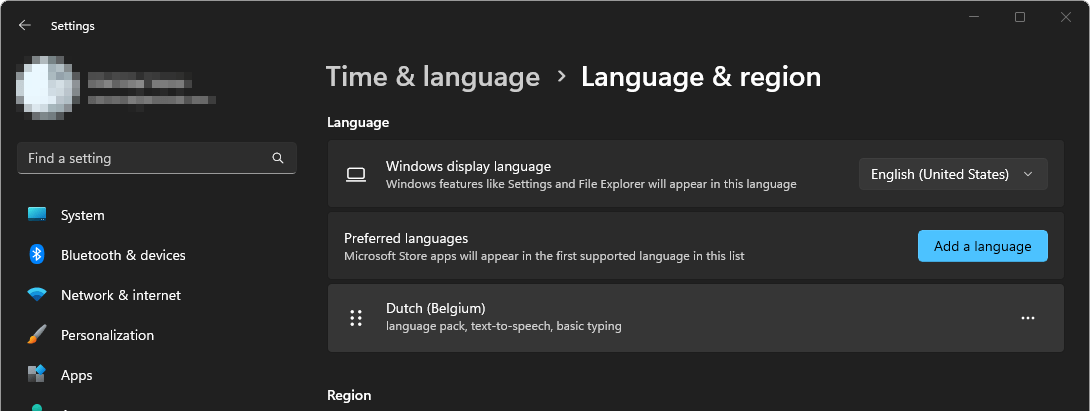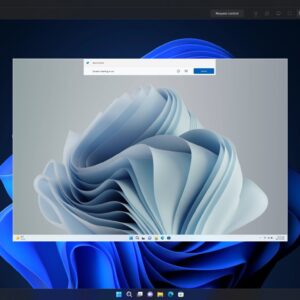You won’t automatically get the 25H2 feature update If you installed Windows 11 on an ‘incompatible device’. Luckily this too can be easily bypassed. So if you want to enjoy the latest version, this guide is for you. (update: Oct 17th 2025: Still works)
How to install 25h2 on an unsupported pc
- Apply this simple registry hack to allow incompatible systems and CPU’s to update.
(it may be a good idea to backup your Windows 11 Product key before you start… You never know)- Press the Windows shortcut: WIN+R. Now type regedit and press enter
- navigate to HKEY_LOCAL_MACHINE\SYSTEM\Setup\MoSetup
- Right-click the big empty space on the right side and create a new DWORD (32 bit) value and change its name to AllowUpgradesWithUnsupportedTPMOrCPU
- Double click it and set the value to 1, and press ok

- In Windows settings (Win+i), check your Windows display language (English (United States) as shown in my case)

- Download the Windows 11 Disk Image (ISO) in the same language
- Open the ISO, and run the setup. Now it will allow the upgrade without losing any files or data!
It takes a while so be patient.
For me, this worked on three unsupported PC’s. Hope this helped you out too!
As you can see below, I was able to upgrade my PC, effortlessly and without losing any files (old screenshot):