Many Smart TV’s and video player apps don’t (properly) support embedded subtitles in MKV files. Luckily it’s relatively easy to extract these subtitles as .SRT files. The search for this solution gave me quite a headache, so I’m happy to share it with you.
The right combination of MKV TOOLNIX + gMKVExtractGUI, both free tools, works extremely well.
- I’ve prepared a ‘portable’ zip containing the necessary files with correct configuration of applications for Windows:
Download the file here and extract/unzip the files wherever you like. - Run the file named “_EXTRACT AUDIO, VIDEO and or SUBS.exe“
- Use the button to browse to your .MKV file or just drag the .mkv file in the open white space white.
Tip: You can also drag an entire directory if it contains multiple MKV files. - Now select one or more “[subtitles]” you’d like to extract and click the Extract button.
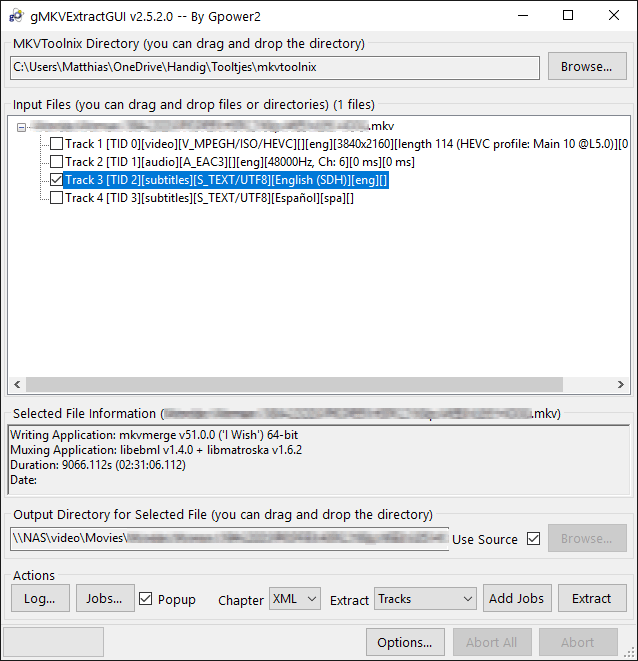
Update: As visitor OTTO pointed out: Not all .mkv files have subtitles embedded as text files, some use image-based (PGS-based) subtitles. This will result in a larger .sup file. I’ve explained in my comment how to convert the .sup file to a .srt.
Additional FAQ on extracting SRT subtitles
- Don’t worry, your original MKV file stays 100% intact/unaltered
- The extraction of SRT (or.sup) files will go as fast as the software can read the entire file
- By default the subtitle files will end up in the same directory as your source file
- There will be NO transcoding
- Bonus: With this software you can also extract the unaltered video and/or audio tracks from your files
Please let me know if this helped for you and enjoy your movies!











8 thoughts on “Extract subtitles from .MKV files as .SRT – The FREE & EASY way”
Hello, thank you for the guide. But the tool extracts the subtitles as .SUP files, and not .SRT or .SUB so they don’t work with WebOS. Is there a fix for this?
Hi Otto, thank you for bringing this to my attention!
I’ve just tested a few MKV’s and encountered this myself in a file as well. It means your mkv has its subtitles embedded as ‘images’ in the mkv (PGS), in stead of regular text (UTF). In my case I had the option to choose either the SRT file and/or the images-based SUP file, so with some luck you may have the same option?:
If you don’t have that option, no problem. You can still extract the .sup file, and then convert it to SRT with Subtitle Edit, another free tool (mirror to the portable app); I’m not too familiar with the program myself, but this worked perfectly for me:
You might have to help out the scanner once or twice if it’s uncertain about an image; if it gives you too many doubts, you could try to switching the OCR method to ‘OCR via nOCR’, this worked great for me. Tesseract 5.00 also worked great, but is a bit slower)
It worked well in my test. I wasn’t aware of this technique myself.
Sorry for the inconvenience!
hi thank you for your help. the application is working prefectly for me.
You’re welcome! Happy to help and thanks for acknowledging worked for you!
Thank you very much!
You’re very welcome Manni! Glad it worked for you.
I set up mkv toolnix and it did not work and I could not figure out why, and then I found you my savoir.
It is people like you who make the world a better place, who help us to achieve what we want to do.
Your skill and knowledge, really are a gift.
Thank You
Now that’s what motivates me to keep writing posts. Thanks for the compliments, I really appreciate it and I’m always happy to help!