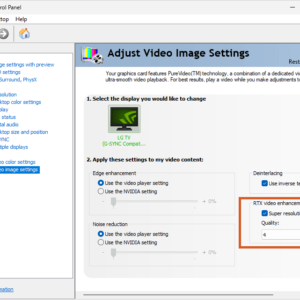In this article we’re going to build a smartphone-PC. Most modern smartphones are capable to run the everyday tasks most people (used to) do on a desktop or laptop: Browse the internet, e-mail, (video)calls, consuming media, simple gaming… even regular office work. So it makes sense to convert a smartphone to a pc.
Why buy laptops or desktop PC’s, if we can use smartphone PC’s?
Think about it. A smartphone IS a computer, it’s just too small to comfortably work on for extended periods. However, some phones support video-out over MHL or HDMI over USB-C. Better yet, some will even show a complete desktop experience!
So yes, you could actually show your smartphone screen on a regular monitor and start working like that. Not only are they very energy-efficient, they also don’t produce any sound.
What are the possibilities?
The possibilities are relatively endless. With the right dock or peripherals you could add controllers, a mouse and keyboard, usb-sticks or external storage… Here are some examples:
- Hook it up to a monitor to create a clean, perfectly quiet, low energy/low-budget all-in-one office-PC experience
- Create a simple PC for the kids for their zoom-calls and schoolwork
- Turn any monitor, old TV or outdated smart-TV into a highly capable Android-powered TV that supports controllers and almost all modern apps & games
- Play (Retro) games on the big screen with a bluetooth controller
- Create a nice home media-center to play music throughout the house
- Set-up a user friendly videocall-station for the elderly
- Add productivity on the go with a ‘lapdock‘ or ‘Nexdock‘ which offers additional battery life, a trackpad & keyboard and screen in laptop format
- …
How create a smartphone-powered desktop media PC
Step 1. Choose the right smartphone to get a great desktop experience
We’ll need a smartphone that offers these 2 capabilities:
- Native video-out (HDMI) over their (micro-USB or) USB-type-C port.
- A desktop experience app to replace a simple screen mirror. There are a few options here:
- “Samsung DeX“, which is my personal favorite, and the focus of this blog.
- Huawei’s “Easy Projection”
- Motorola’s “Ready For” on some of their new high-end Edge phones, which also seems very capable
But be careful, as not all of these manufacturer’s models support their virtual desktop modes.
Most Samsung Galaxy flagships support DeX and sport a USB-C port: The Galaxy S9, S10, S20, S21, S22 series… The Note 8, 9, 10 and 20 series… and the Galaxy Folds. But be careful, for some ridiculous reason, it’s NOT available on the Z Flip series.
Since we’re not going to use the screen, my best suggestion is to scout the second hand market for a Galaxy S9 (or above) with a cracked screen and/or bad battery.
You can get lucky and find one for just $75. As long as the video-out over USB-C still works, you should be good to. Even if touch is broken, you can use a mouse and keyboard. Battery life is also irrelevant since we’ll be using it plugged in.
Step 2. The right peripherals for your smartphone PC
- Option 1:
Connect a simple USB-Type-C dock with HDMI-out ( with Power Delivery, USB ports, Ethernet, SD… whichever you’ll need) to your smartphone, and hook it up to a basic Full-HD monitor. I don’t own any of these, so I can’t vouch for them, but here’s 2 of them: 1 / 2 … but there are so many options. - Option 2:
Connect a USB-Type-C monitor with power delivery to your smartphone. This is the cleanest solution. Built-in USB ports and speakers (and/or 3.5mm audiojack) in the monitor are recommended, but not 100% necessary if you’re planning to connect your mouse, keyboard and/or game controllers over bluetooth and don’t need USB-connected storage.
Both options will power your phone as you use it, but it’s up to you to think carefully and decide which devices you want to connect to choose the right dock(ing monitor).
How many USB ports will you need? Or are you going wireless and use bluetooth? Do you need a wired ethernet connection? Would you like to attach a USB drive (for example, with movies and/or music)… Think carefully before you decide to buy a dock(ing monitor).
Just keep in mind you won’t need a webcam, since the phone you’re using already sports an excellent rear-camera and a quite good selfie-cam.

This single-cable* setup:
- (Mint condition) used Samsung Galaxy S10: 185€
- Lenovo Q24h-10 USB-Type-C monitor: 215€
- Wireless mouse/keyboard combo: 20€.
*As you can see just a single USB-C cable does all the work. Don’t mind the cables in the back, one is to power the screen, and the other one goes from the monitor to a 2.1 speakerset. You could hide all of those if necessary. And since it just sits there, you could even hide the phone by attaching it to the back of the monitor with some Velcro for example.
Obviously, you can use the monitor with different devices too, or upgrade the smartphone at some point while keeping the screen. It’s not only a cheap, but also durable way of expanding the life of your hardware.
Which are the limitations of having a smartphone PC?
Truth be told, solutions like Samsung DeX are not perfect yet. Today it’s still limited to 1080p or 1440p for the latest models, and a handful of apps or games won’t run in DeX mode. Luckily you can still switch to a classic mirrored-screen mode.