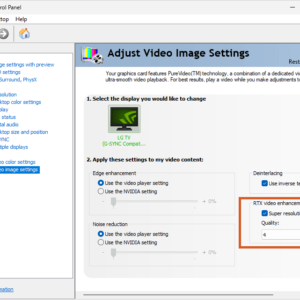If you need to convert mkv files to mp4, it can be done easily, fast ànd lossless! All you need is the free and open source software “FFMPEG”.
This way you will not need to “transcode” your file. Not only is transcoding a very complex process; it is also very time and energy consuming. On top of this, it will virtually always result in loss of some quality.
How to convert your mkv to mp4 in seconds.
The presented FFMPEG solution will simply extract the main audio and the video track. The process only takes a few seconds, depending on the speed of your drive and/or network:
- Download and extract FFMPEG (it’s a free and open source media tool)
- In the FFMPEG directory, go to the /bin directory
- In the Windows Explorer address bar (press Alt+D) type CMD and press Enter to open a CMD in this directory.
- Now, just enter the following code, and replace the correct path to the original file:
ffmpeg -i C:\path\to\MOVIE.MKV -c:v copy -c:a copy MOVIE.MP4

Tip: In Windows 11 you can just select your .mkv and press ctrl-shift-c (or right-click file and select ‘copy as path’) to copy the entire path to the file.
In this case it will create a new MOVIE.MP4 file in the original /bin directory and the original .mkv file will remain untouched.
Of course you can also add a path to the .mp4 file.
Why/when should I convert .mkv to .mp4?
- Not all media players or video editing software can handle .mkv files or the subtitles in it.
- There are plenty of niche situations: e.g. LG WebOS can’t play Dolby Vision in an HDR .mkv file. However, it can if the file is an MP4.
The pitfalls of converting a movie from mkv to mp4
There is a catch though. There are good reasons why the MKV container exists. When I said “lossless”, I meant there will be no loss in image and audio quality. However, if you convert your file to MP4, you will potentially lose a few things:
- Embedded SRT subtitles in the MKV file will not be retained in the MP4 file. You can however easily extract the subtitles from the MKV file before the conversion.
- Multiple Audio and Video Tracks: MKV files can contain multiple audio and video tracks. Only the default Audio+Video will be preserved when converting to MP4 this way.
- Metadata: MKV files can contain extensive metadata, including information about the video, chapter markers and more… Most metadata will be lost.
So always check your new .mp4 file before deleting the .mkv!
I hope this tip helped you! Feel free to leave a comment if you just want to say thanks or have extra tips.