Long story short: If you want to experience the best possible video-quality: don’t use a HTPC, but use your TVs built-in media player! This article explains why that is.
I used to be just like you and play all my movies on a powerful HTPC, connected to my Full-HD TV.
When I upgraded to a 4K Oled Smart-TV in March 2020, I did the same thing.
However, whenever I played movies on my PC, I often struggled with HDR playback, microstuttering and even audio-issues. Not only that; the quality of videos looked significantly better whenever I streamed any video through the preinstalled apps on the TV… I started to ask myself: why is that?
Why is the image quality often worse?
Let’s consider you have a HTPC or 4k Android TV stick which puts out a clean 4K HDR signal at at least 60hz (or 120hz if your TV supports it, over HDMI 2.1). This shall be called [Your Device].
Now, when you play a 1080p file or stream with [Your Device] on your 4K Smart TV, there are several things influencing your movie-playback-experience:
- The used codecs
- The hardware videodecoder chip
- The installed videodrivers and its configuration
- The app or software application you use for playback and its settings
- (Lack of or poor) support for HDR, 10 bit color, Dolby Vision…
- The operating system and apps running in the background
- Refresh rates, vsync…
- … even the cable quality
Now keep in mind that [Your Device] will scale the 1080p image up to 2160p (4k) using its video-chip, with or without any extra post-processing or upscale filters.
The flow from content to screen in this case is:
Turn on [Your Device] + your TV → [Your Device] [OS] → [Open video stream/file] [Playback software] [driver] → [GPU] [Decoder] [Scaling] [FPS sync to 60 or 120hz] → [HDMI Signal] → [Screen]
This entire 2160p image is pushed to your TV, and it will look quite good, but it can be better and so much simpler.
Use your TV’s image processor for maximum quality
If you are able to directly play the same 1080p movie file within an app on your TV, I strongly suggest you do so. This way you let the “Image Processor” do all the work.
TV Manufacturers spend millions in R&D to produce an extremely advanced image processor on your smart-TV. By using [Your Device], you’re basically bypassing this chip entirely.
What do modern smart-tv image processors do?
These are ASIC’s (application-specific integrated circuits), built into your Smart-TV specifically designed to:
- Extremely efficiently decode & playback video natively at the best possible quality
- Upscale and enhance clarity from 480p, 720p or 1080p content to 4K
- Reduce noise and compression artifacts
- Increase sharpness and object depth
- Improve color accuracy of e.g. skin tones, fine-tuned to the display
- Show HDR content as accurately as possible, fine-tuned to the display
- Motion smoothing with HFR (High Frame Rates) / Interpolation
- Adapt the framerate from your content to the refresh rate and vice-versa.
- …
The features of these Image Processors are often backed with AI and are getting extremely advanced. Of course, you can adjust most of these features to your personal liking in the menus, but the quality you’ll experience on screen will almost certainly be better.
If you want to look up which features your TV sports, here is a list of the high-end chips from a the most popular brands: LG – α9 Gen 6 AI Processor | Samsung – Neo Quantum Processor 8K | Sony – Cognitive Processor XR | Sharp – X4 Master Engine Pro II | Panasonic – HCX Pro AI-processor | Philips – P5 Gen5 Processor… So do not mistake them with the “quadcore” processors which just runs the TV’s operating system and apps.
The flow from content to screen now becomes:
Turn on your TV → [Open Video file] → [Image Processor] → [Screen]
So always try playing your file within the built-in USB-port, via network play (DLNA) or the apps on your TV like Netflix, Disney+ or even Plex.
Most modern TV’s can handle 99% of the most used codecs and extensions anyway, and will process HDR perfectly.
Added benefits from using the TV as media player
- You’ll save energy by using *just* your TV
- Less noise, cables/devices and heat in the living room
- Avoid complexity from using multiple remotes or even a keyboard + mouse in the living room. Operate everything with the TV remote.
- Your file will play at its native fps, the TV will do the tricky part of keeping it in sync to your refresh rate and avoid microstuttering.
- Your TV will also process or downsample the audiostreams to match your set-up
- On most modern OLED TV’s, your paused video will automatically go to screensaver to avoid ‘burn-out’ of Oled pixels.
- Free up a HDMI port, and avoid bad cables with data loss, or cables that do not support 4K @120hz… It would be silly to watch at 60 or even 30Hz, as Ive seen so often.
I hope you learned something and that you’ll just give it a shot! I used to swear by my HTPC and hated smart-TV’s, but today I’d never want to go back.









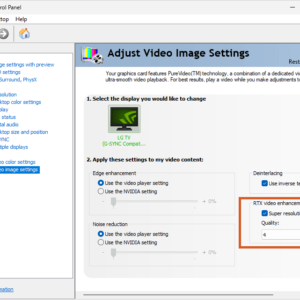

2 thoughts on “Avoid HTPC’s or Android TV-Sticks on modern 4K Smart TVs”
You kinda missed the most important reason to use an HTPC these days: The primary purpose of a smart TV is to generate advertising revenue for the company that made it. The UIs are full of anti-consumer design choices, terrible menus, and locked down features.
Thank you, you certainly do have a good and valid point.
It does depends on the brand of the TV though, and of course the apps you choose/need to use (and whether or not you are a premium subscriber etc…).
Maybe it’s because I’m in Europe and behind a the Adguard DNS, but I can’t remember ever seeing an ad or product placement on my LG C9. May I ask you which TV you’re using and how bad it is?
Of course, when a TV has e.g. Google TV built-in, It’s kind of expected (sadly) to experience a lot of ads or ‘suggested content’ you do not want to see. Sadly even the NVIDIA Shield fell victim to this(!)
I too have my game PC connected to my TV, but never use it to play movies or series. I do use it to watch the occasional youtube video with adblockers & sponsorblock… which proves your point. Haha.