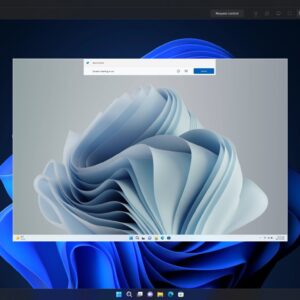Nvidia recently introduced the new “RTX Video Super Resolution” upscale feature for their RTX 3000 & RTX 4000 series GPUs.
However, this feature needs to be manually enabled in the Nvidia control panel. And there’s a good reason for that…
But SHOULD you enable RTX super Resolution?
For now, it only works in the latest Chrome & Edge browsers. I must say the results are impressive when upscaling a 1080p Youtube video on a 4k Oled TV, with my RTX 3060 Ti. However – I immediately noticed my GPU temps jumping up dramatically and fans started spinning at almost maximum levels.
For me it’s pretty clear: this feature requires a lot of power, so I can NOT recommend enabling RTX Super Resolution unless you really, really want/need to.
The benefit does not make up for the wasted energy and heat, the added noise and therefore: reduced lifespan of a GPU.
You can Enable RTX Video Super Resolution like this
- Download and install the latest GeForce Game Ready Driver (531.18 WHQL or above) and restart your PC.
- Just right-click your desktop and (in Windows 11, click: “Show More Options” and) go to the Nvidia control panel.
- go to “Adjust video image settings” and enable the Super Resolution feature under ‘RTX Video Enhancement‘.
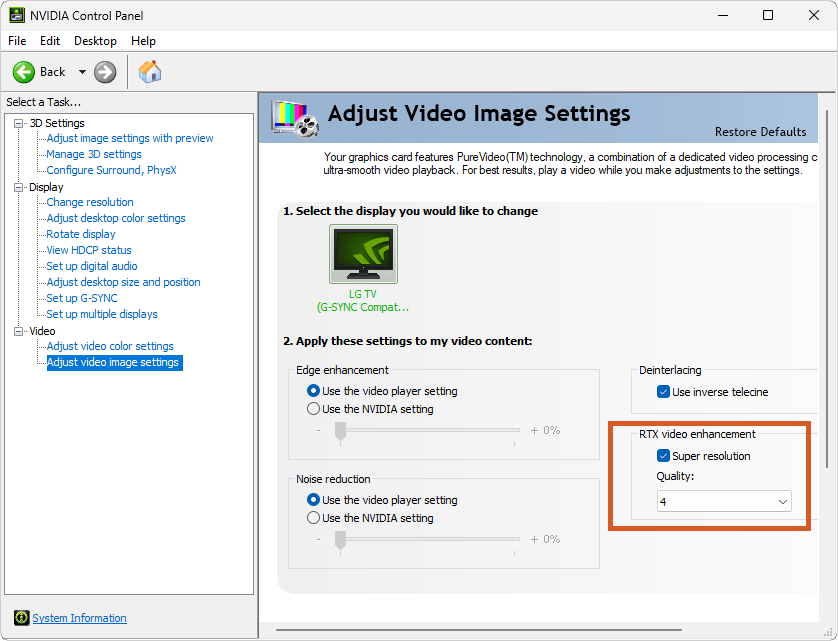
I’m afraid comments are closed since this post attracted excessive amounts of spambots.