Autoruns is a tiny portable app by SysInternals for all versions of Windows. It is an essential free tool that lists everything that happens during a fresh boot of Windows. And it allows you to enable/disable items with the tick of a box.
Download Autoruns here.
Thorough optimization of the boot process is delicate, but can speed up your PC by reducing background activity. On top of this, you can potentially catch some unwanted software or services that you’d rather not have running on your device.
How does Autoruns work?
- After downloading the .zip file, extract it wherever you like.
- Right-click Autoruns64.exe and select ‘Run as Administrator’.
- You’ll see a long list of items. This is everything that starts with your PC.
Before you start disabling stuff, you must realize you CAN break things. So only proceed if you have a basic understanding of what you’re doing.
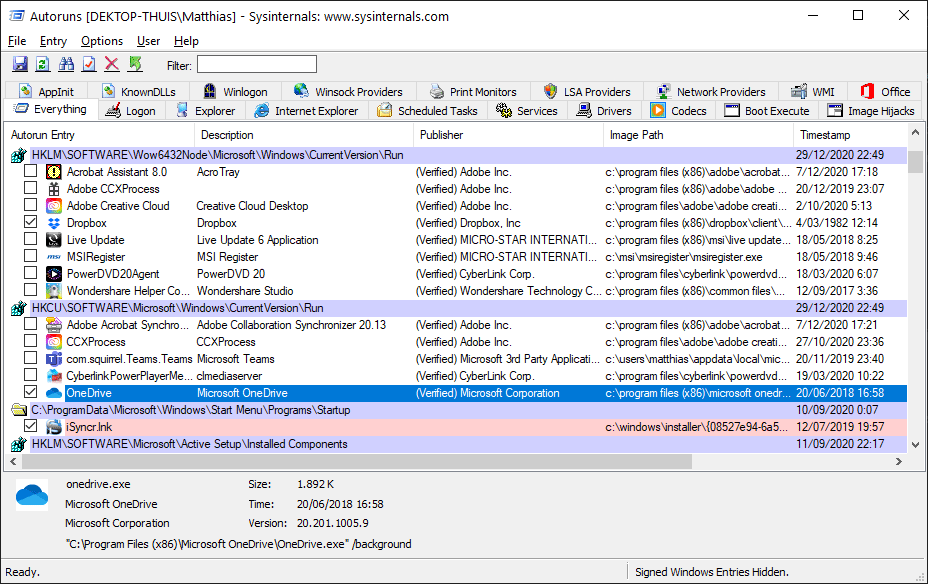
Now you can uncheck applications, services, tasks, shell-items, browser extensions… that you consider to be unnecessary. You can either scroll through the long ‘Everything’ list, or just go and check each tab on their own. If you should end up disabling something important, you can always re-enable it later. So it can be helpful to write down the things you disabled of which you’re not certain.
The changes are instantaneously. There’s no need to press ‘Save’ or something like that. Just close the app when you’re done. Finally you can do a reboot to see if everything’s still to your liking.
You can go the extra mile and disable Microsoft/Windows entries as well
In the top of the app, under options, you can disable the “hide Windows entries”. I can only recommend this to true experts, but if you really want to push your system to its limits, this is the way to go.
Autoruns is an underrated tool to fight malware
Back in the days I’ve managed to disarm many kinds of malware with Autoruns, even without using antivirus software. (e.g. when the malware disable antivirus software). Common malware was/is usually just a (combination of):
- Hidden or disguised executable(s)
- Hidden or disguised service(s)
- Scheduled task(s) to automatically reactivate itself
So even after deleting the malware’s executable and/or service; – Unless you’d disable its reactivation task(s) as well – the issue would magically return after a few days or even a few months.
So where most anti-virus software just remove harmful files, It could be possible that a specific scheduled task keeps reactivating harmful actions, or even deactivate antivirus software altogether… There’s only so much an antivirus can do.
So enjoy cleaning up your PC’s start-up process with Autoruns, and experience less bloat.
On a final note: I’m afraid I can’t/won’t tell you which items are safe to disable. This is entirely up to you to decide.









