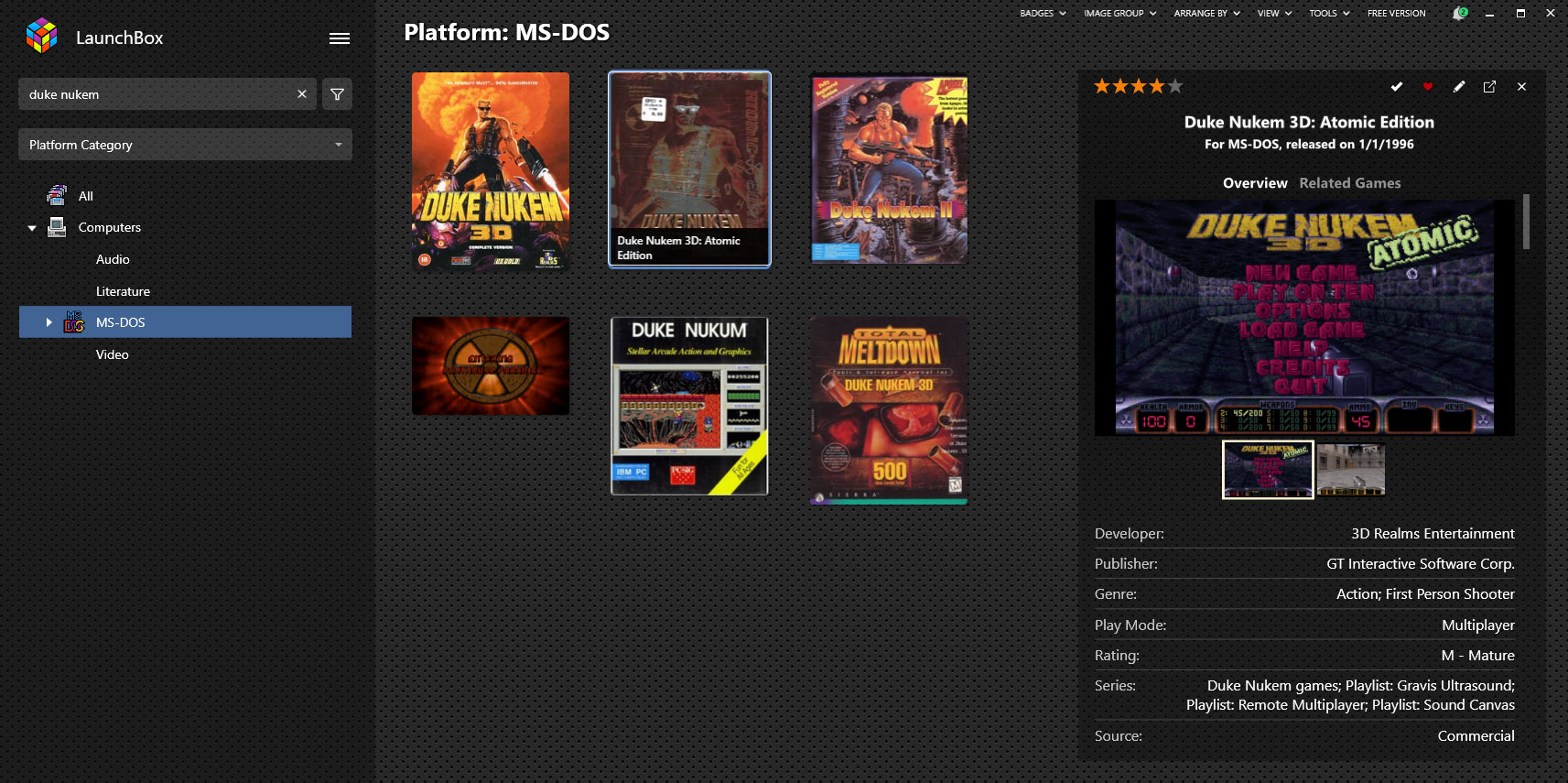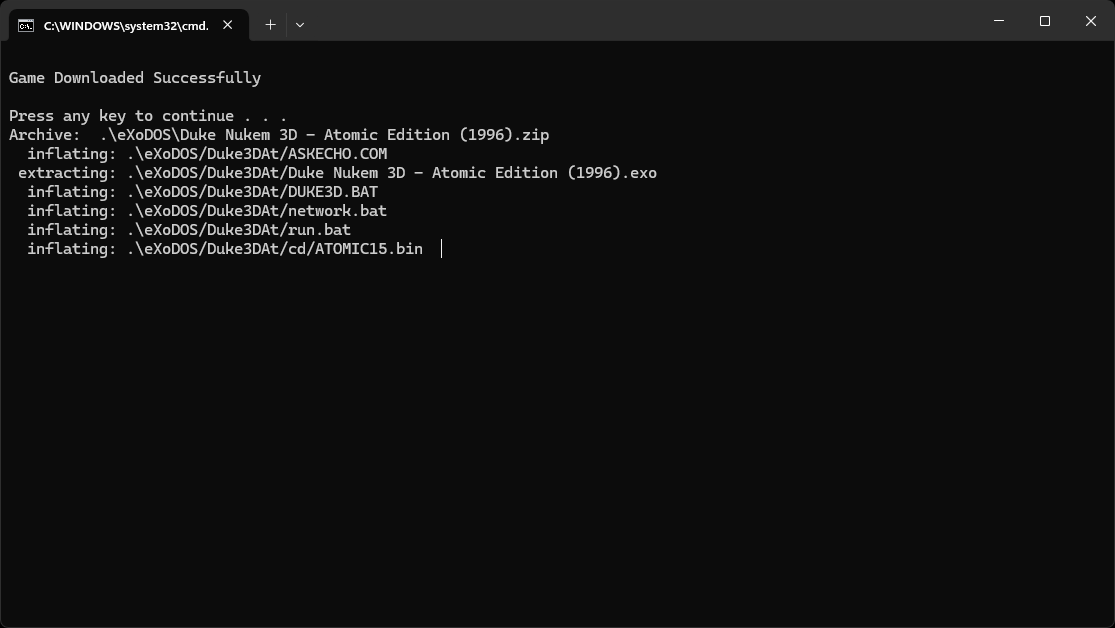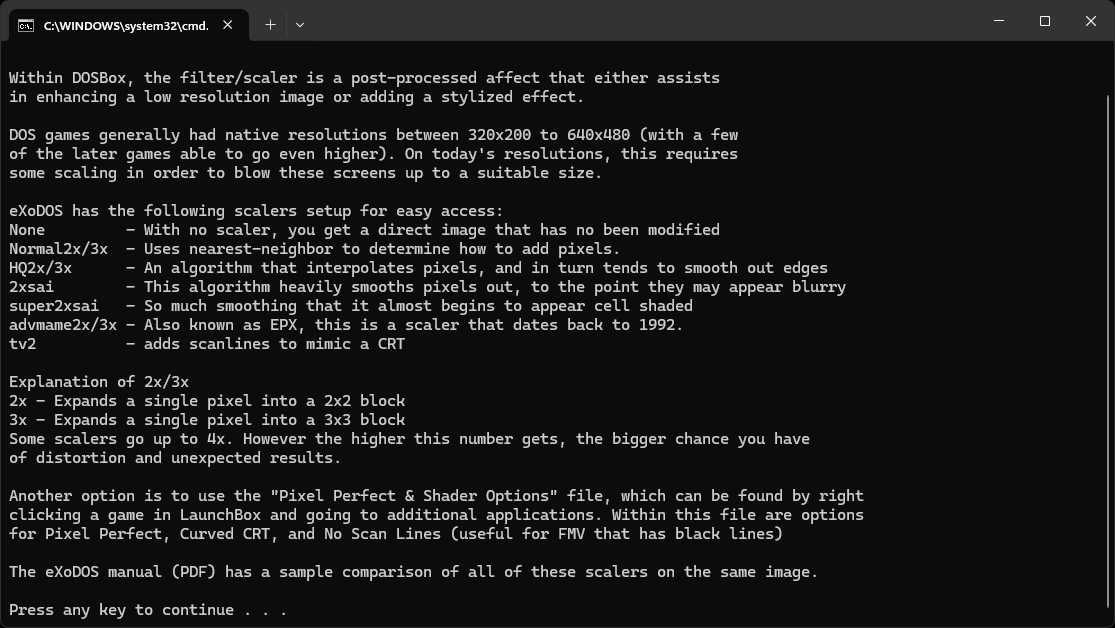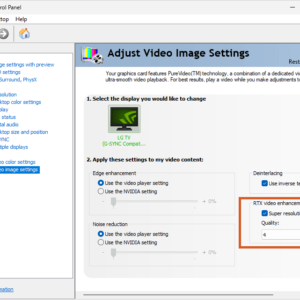Playing a DOS game on modern Windows installations isn’t easy. Luckily eXoDOS (retro-exo.com) exists, by far the easiest way to download, run and preserve any old DOS game on modern Windows installations. It contains a library of over 7.500 DOS-games that are free and easy to download! Best of all: eXoDOS doesn’t require any difficult configurations! Follow this quick and easy guide and you’re set!
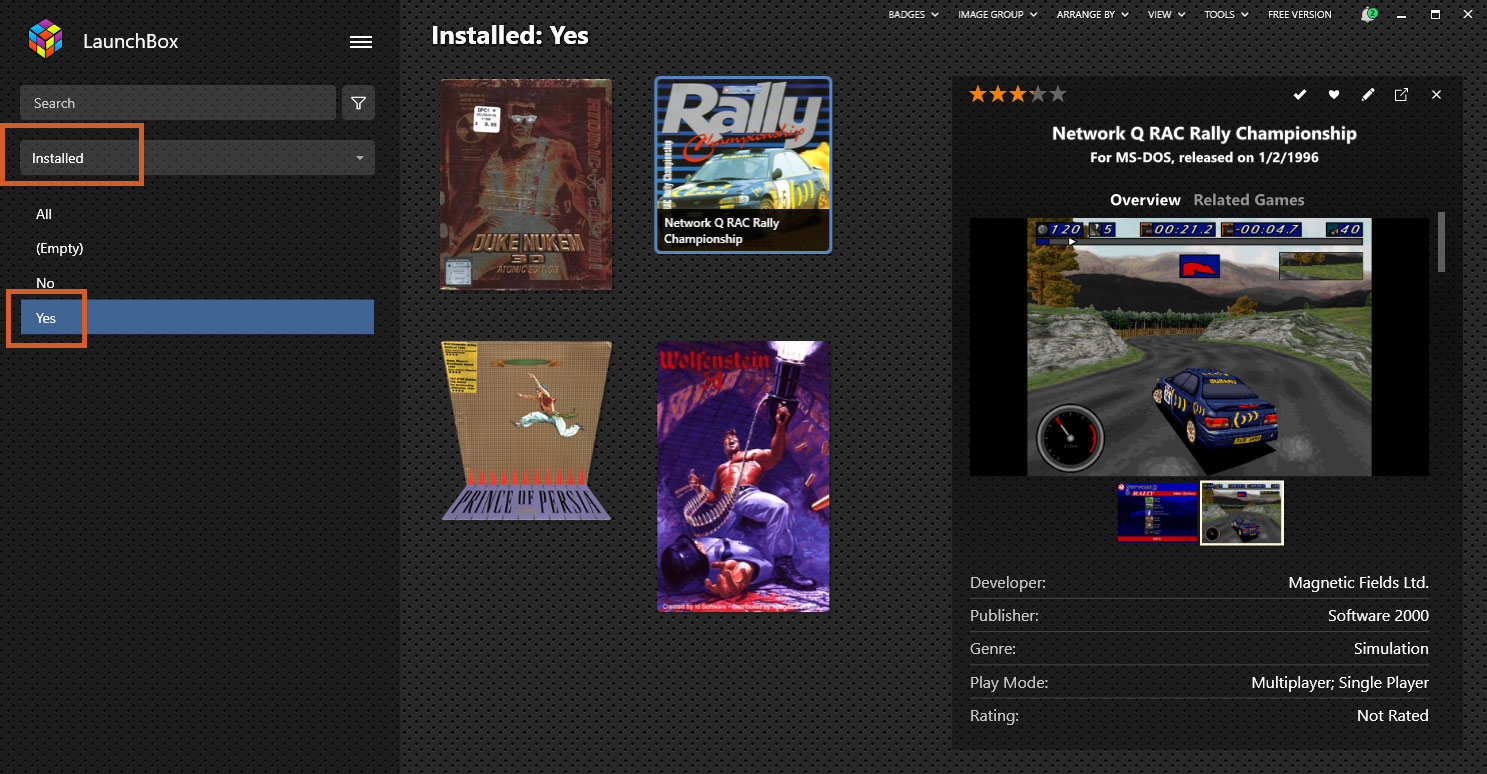

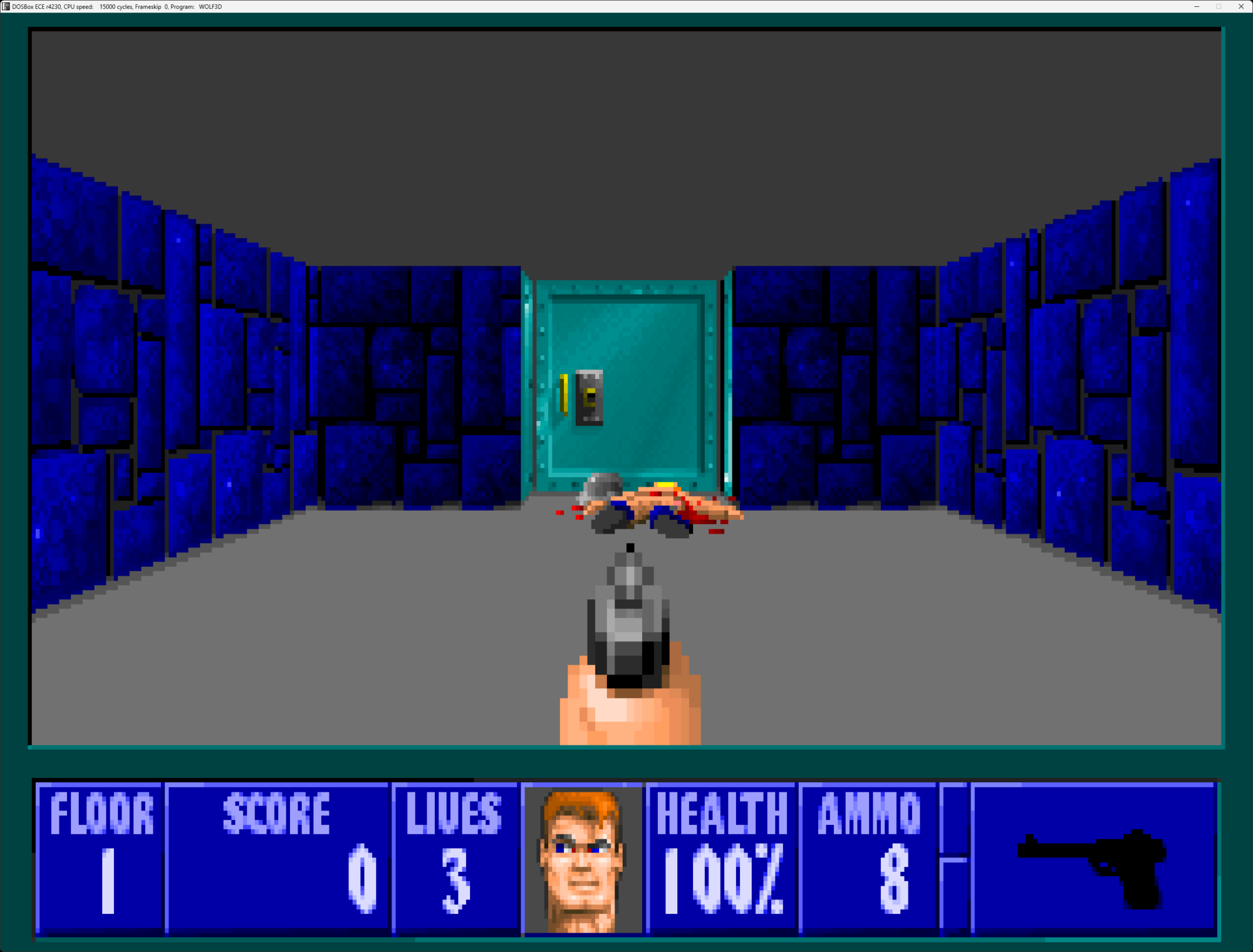

Download: eXoDOS_lite .torrent here (my mirror, 123kb). The total filesize to download through torrent will be 6.11 GB
This ‘lite’ torrent contains most configuration files, the emulator DOSBox, and Launchbox with a lot of preloaded images, but no actual games.
But no worries, it will automatically download, install and configure any game as soon as you choose to run it.
How to install and run eXoDOS and any DOS game
After downloading the torrent it is important to keep these things in mind: You can not use eXoDOS on a NAS. So move the content to a local drive, and finally: the eXoDus directory will also be the install directory. Keep that in mind as the final size will be about 14GB (excluding the games!).
- Run Setup eXoDOS.bat and press C to continue, and then a few times “any key” to continue. It will now extract a lot of content, but keep in mind, about after 6 minutes you’ll have to press any key again to continue part 2, so don’t go away just yet 🙂
- Next it will ask you a few questions:
- Remove Adult content (nudity)? press Y or N
- Your screen resolution, press L for 4K, M for 1080p or S for smaller…
- Keep original Aspect ratios? Y or N… (I’d suggest choosing Y)
- and finally to create an icon on your desktop…
Now the installation of eXoDOS is complete and you can run Launchbox.exe in the eXoDOS main directory.
- You will get a prompt to read the FAQ… just select ‘yes’ because it will keep prompting. It just opens a webpage, but you can just ignore it if you like.
- You can search for your favorite game(s) on the top left. If you found it, select the game and press enter (or double click).

- It will now allow you to download it and do all the installation and configuration for you! Just press Y twice and it will begin.
All downloads go through the torrent network and for me they’ve always gone at pretty much maximum speed.
- After the download completes, press “any” key again to finalize the installation.

- Now it will give a final check about your default settings. Just press ‘N’ if all settings are good.
- I don’t have any experience applying graphic filters (upscalers, scanlines), so for now I just press ‘N’ again.
(Personally I just use ShaderGlass to give games a CRT look later)
- Et voila… a DOSBox emulation window should open and start you game! Sometimes you will still have to select a game-mode, just press 1, 2 or whichever mode you prefer.
Now it’s up to you. Carefully select the games you actually want to play/preserve. After you’re done installing a few games, you can change the view to only show your installed games by clearing the searchbox, select ‘installed’ and ‘yes’:
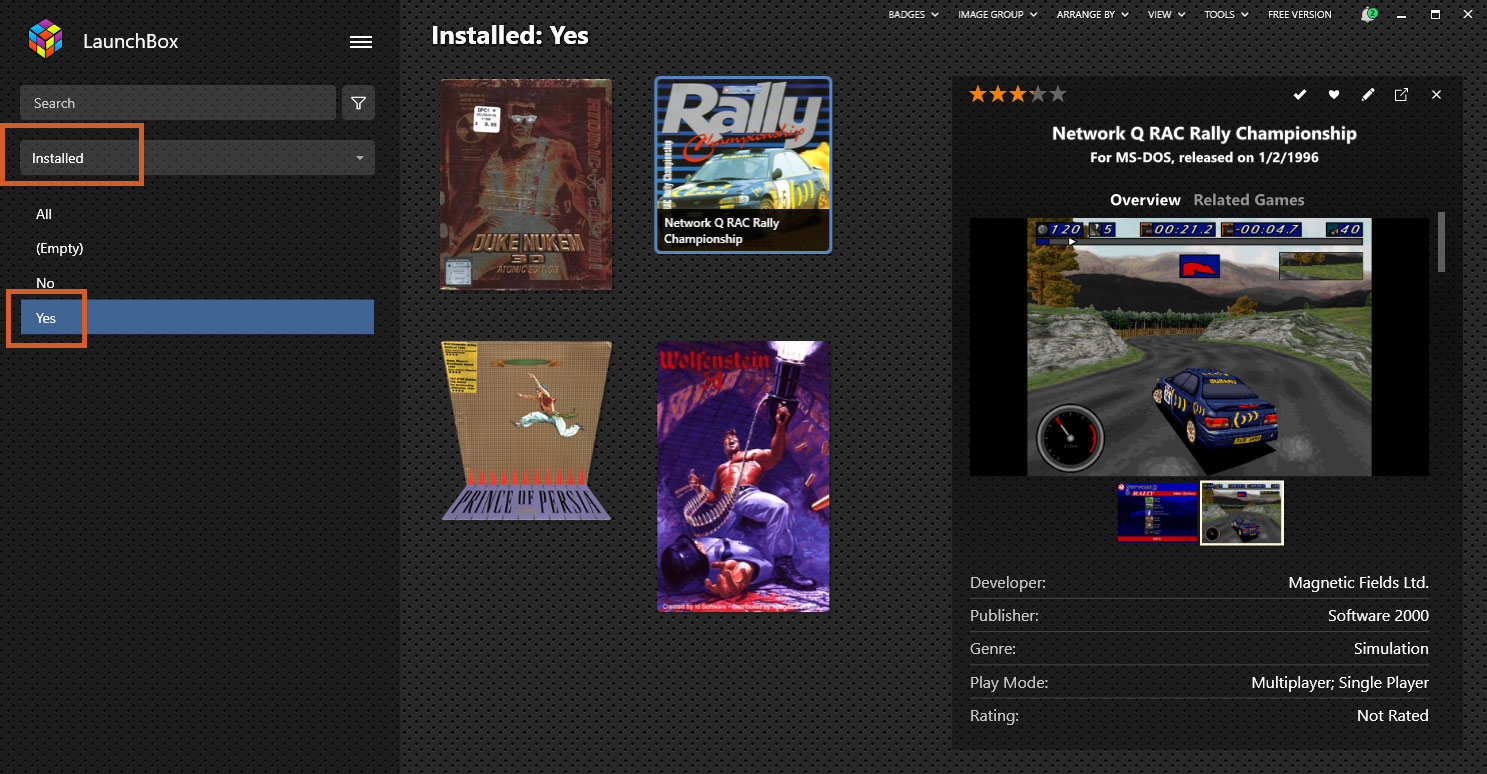
Some tips to optimize your DOS games experience
- When you are in a game in DOSBox, you can press
- Ctrl+F11 to reduce clockspeed and ctrl+F12 to increase clockspeeds of the emulated PC. This often results in much better framerates. ALT+F12 is a virtual Turbo button.
- Ctrl+F7/F8 to reduce/increase frameskip. Increasing frameskip once can help with glitchy audio or iffy performance.
- With Ctrl+F10 you can use/release the mouse.
- And of course, ALT+Enter will make you go full-screen.
- Use CRT shaders (Guide) to make your games look (much) better.
- The zip files for your games are stored in the directory: \eXo\eXoDOS
- The actual gamefiles are located in \eXo\eXoDOS\!dos\
You can always launch the .bat file of your game(s) from this directory, this is nice if you want to avoid Launchbox and use a shortcut on your desktop eg.:- “C:\ … \eXoDOS\eXo\eXoDOS!dos\Duke3DAt\Duke Nukem 3D – Atomic Edition (1996).bat”
- “C:\ … \eXoDOS\eXo\eXoDOS!dos\NetQRACC\Network Q RAC Rally Championship (1996).bat”
And there you have it. I hope this guide helps you to enjoy those sweet DOS games again! What games did you grew up with and do you recommend?